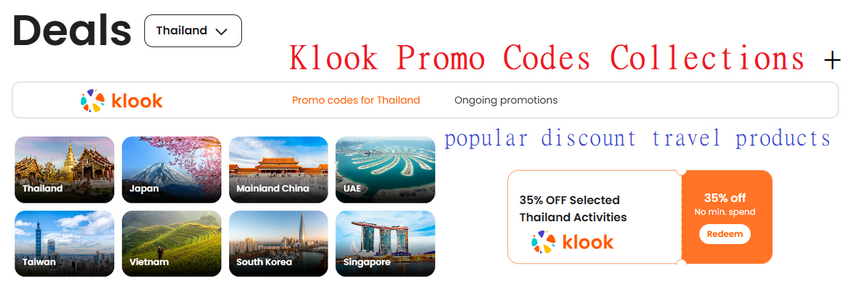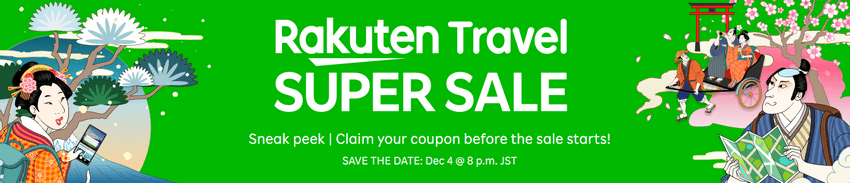Agoda Hotel Booking Guide: Cancellation, Date Changes, Payment Methods, Fees, Refunds, and Money-Saving Tips
Agoda is one of the most well-known hotel booking platforms, and many travelers have used Agoda to book accommodations. This website has previously published multiple guides on Agoda bookings, covering topics such as making reservations, cancellations, date changes, refunds, and money-saving techniques. To make it easier for readers, we’ve consolidated these scattered articles into one comprehensive guide.

In addition to this guide on Agoda bookings, we also have two other articles on Agoda flight reservations and discount codes:
- Agoda Flights: Booking Process, Ticket Collection, Seat Selection, Reviews, and Price Comparisons
- Agoda Discounts: Latest Promo Codes + Credit Card Offers
Table of Contents
Money-Saving Tips for Agoda Bookings
In the past, Agoda was once one of the most attractive hotel booking websites, with advantages in both pricing and the number of hotels listed. However, times have changed. With increased competition, this advantage is long gone. Now, its biggest competitor, Trip.com, has surpassed it in both pricing and the number of hotels available.
If you want to book rooms more cheaply, don’t just stick with Agoda. Before booking, be sure to compare prices on other hotel booking sites, or check if other websites offer a wider selection of hotels. If you’re short on time, you can just check Trip.com. If you have more time, compare one or two more sites, such as Hotels.com and Klook.
Although Klook only started offering hotel booking services in recent years, its prices can sometimes be very cheap. If you’re not in a rush to book, waiting until Monday to book gives you an 15% discount, which is quite a good deal. Furthermore, if you are booking hotels in Japan, Rakuten Travel offers very competitive prices and often has an even larger selection of hotels.
Finally, if you still decide to book with Agoda, don’t forget to download an Agoda 10% discount promo code here to use.
Agoda Payment Methods and How to Avoid the 5% Surcharge
When booking on Agoda, one crucial detail to note is the 5% surcharge. If overlooked, you may unintentionally pay an extra 5%. However, with careful attention, this fee can be avoided. The surcharge arises when the payment currency differs from the product currency or the platform’s displayed currency. Agoda applies this fee to mitigate exchange rate fluctuations.
1. Agoda Payment Methods and Currencies
Before explaining how the 5% fee applies and how to avoid it, let’s clarify two key concepts on Agoda: payment methods and currencies.
(1) Payment Methods
Agoda typically offers three payment options:
- Pay at Hotel – This means you pay the hotel directly upon check-in. While this option was once limited to Japanese booking sites, it’s now widely available globally, though not all hotels accept it.
- Instant Payment – The standard method where payment is processed immediately upon booking.
- Delayed Payment – Payment is deferred until a few days before check-in. This option is useful if you prefer not to pay upfront, but it’s also the primary cause of the 5% surcharge, so use it cautiously.
(2) Currencies
Agoda involves four currency concepts:
- Product Currency – The currency used by the hotel (e.g., JPY for Japan, KRW for Korea).
- Display Currency – The currency shown on Agoda’s platform, which users can customize (e.g., HKD for Hong Kong, TWD for Taiwan).
- Card Currency – The currency of your payment card (e.g., HKD for a Hong Kong credit card).
- Payment Currency – The final currency charged. For instant payments, you can choose between the display or card currency. For delayed payments, the system defaults to the card currency.
2. When Does the 5% Surcharge Apply?
According to Agoda’s Terms of Use (Section 8), the 5% fee applies in two scenarios:
- (1) For instant payments, when the payment currency differs from the display currency.
- (2) For delayed payments, when the payment currency differs from the product currency.
3. How to Avoid the 5% Surcharge?
Scenario 1: Avoiding the fee for instant payments when payment and display currencies differ
By default, Agoda sets the payment currency to match the display currency. For example, if the display currency is HKD, the payment currency will also be HKD, even if you use a JPY credit card. Thus, the display and payment currencies usually match, preventing the fee.
However, some users report that when the card and display currencies differ, Agoda may offer a choice between the two. If this happens, always select the display currency to avoid the 5% fee.
Scenario 2: Avoiding the fee for delayed payments when payment and product currencies differ
For delayed payments, if the product and payment currencies differ, Agoda converts the amount using the exchange rate on the payment date plus a 5% markup, effectively charging you an extra 5%.
For example, if you book a Japanese hotel priced at 20,000 JPY with delayed payment and the JPY-HKD rate is 0.05 on the payment date, Agoda will charge you HK$1,050 (20,000 × 0.0525) instead of HK$1,000 (20,000 × 0.05), resulting in a 5% surcharge.
To avoid this, set the display currency to match the product currency when searching for hotels. For instance, when booking a Japanese hotel, set the display currency to JPY. This ensures Agoda charges your card in JPY, avoiding the fee. However, you’ll bear the risk of exchange rate fluctuations between booking and payment dates.
Agoda Booking Guide: Step-by-Step Process
Booking on Agoda typically involves these steps:
- Search for available hotels;
- Enter guest details;
- Make payment;
- Complete the booking.
Part I – How to Search for Available Hotels on Agoda?
Once you’ve decided on a travel destination, the next step is finding accommodations. You can use HotelsCombined, Trivago, or Tripadvisor to compare prices, or search directly on Agoda.
1. Register as an Agoda Member
Booking as a member unlocks exclusive discounts, which are only visible after logging in. If you don’t have an account, sign up first.
Registration is simple: Click “Login” at the top-right of Agoda’s homepage, switch to “Sign Up“, enter your name, email, and password, then click “Subscribe“. For convenience, complete your profile in the account settings to avoid re-entering details for future bookings.
2. Search for Hotels
Follow these steps to search for hotels on Agoda:
[Step 1] Log in to your Agoda account (if not already logged in).
[Step 2] On the homepage, enter your destination, check-in/check-out dates, and guest count, then click “Search“. (Tip: To check availability for a specific hotel, enter its name directly.)
[Step 3] Results are sorted by Agoda’s recommendations, but you can reorder by guest ratings, price, or star rating. Only the cheapest room type’s base price (excluding taxes/fees) is shown initially.
Tip: Click the “Show Map” icon to view hotels on a map. Prices are displayed as labels, and clicking a hotel opens its details in a new tab.
[Step 5] Click a hotel to view its details, including photos, amenities, reviews, and room options. Prices vary based on booking conditions (e.g., member discounts, non-refundable rates). Check all terms before selecting.
Note: Click “Room Info” for specifics like size, bed type, and amenities.
Note: If accessing a hotel page directly, set your dates and guest count at the top-right, then click “Search“.
Part II – How to Book a Hotel on Agoda?
[Step 1] On the hotel page, confirm your dates and guest count, then click “Search“. (Skip if you’ve already searched.)
[Step 2] Select the number of rooms and click “Book Now“.
[Step 3] Click “Agoda Member Login” and sign in. (Note: Even if logged in earlier, re-enter your credentials here.)
The system auto-fills your details (name, email, phone, etc.). Correct if needed. For bookings on behalf of others, check “This booking is for someone else“. For special requests (e.g., non-smoking rooms), click “Special Requests“. Confirm and click “Continue“.
Note: Requests can also be added later via the booking management tool.
[Step 4] Choose a payment method.
Agoda offers delayed payment, but it’s unavailable for non-refundable bookings or PayPal payments. For instant or delayed payments, enter card details (PayPal skips this step). Delayed payments incur a 5% fee—refer to “Agoda Payment Methods” for avoidance tips.
After booking, you’ll receive a confirmation email with a PDF Hotel Voucher. Print this for check-in.
Note: Log in to “My Bookings” to view reservations or resend the voucher if missing.
Cancelling or Modifying Agoda Bookings
Most Agoda bookings can be cancelled or modified for free before check-in, except for select non-refundable deals.
Part I – How to Cancel an Agoda Booking?
Most hotels allow cancellations, but policies vary.
1. Agoda Cancellation Policy
Even if Agoda charges your card upfront, you can cancel anytime. If done before the deadline, you’ll receive a full refund.
Policies typically state: “If cancelled within x days of check-in, the first night’s fee will be charged.” For example, a 2-day policy means cancelling before 2 days prior avoids fees. The policy also shows the last free cancellation date.
Fees are set by hotels, so policies vary widely (e.g., 2 days vs. 7 days). Check the policy in your confirmation email or under “My Bookings“.
2. How to Cancel
Follow these steps:
[Step 1] Log in to Agoda.
[Step 2] Click “My Bookings” (you may need to re-enter credentials).
[Step 3] Click “Manage Booking” for the reservation.
[Step 4] Select “Cancel Booking“, choose a reason, and confirm.
You’ll receive two emails: a cancellation notice and a refund explanation. Refunds process within 10 business days. (Note: Due to exchange rate differences, refunded amounts may slightly differ from the original charge.)
Part II – How to Change the Check-in Date?
You can modify dates, but late changes may incur fees or require paying price differences.
Follow these steps:
[Step 1] Log in to Agoda.
[Step 2] Click “My Bookings“.
[Step 3] Click “Manage Booking“.
[Step 4] Select “Change Dates“, update your dates, and confirm.
You’ll receive a new confirmation email and voucher. Additional charges (if any) will be billed to your card.
Part III – How to Change the Guest Name?
In addition to changing the check-in date, you can also change the guest name if necessary. In the Booking Details, under “Manage Your Booking”, click “Edit Guest Details” and then click the “Edit” button to make changes.
Related posts: